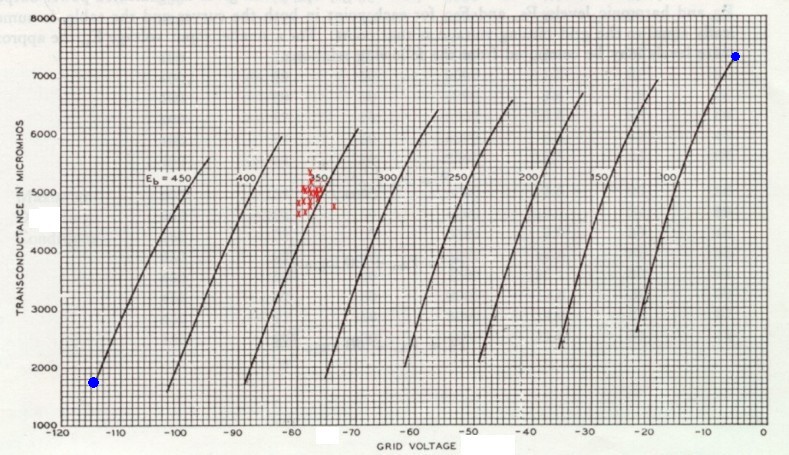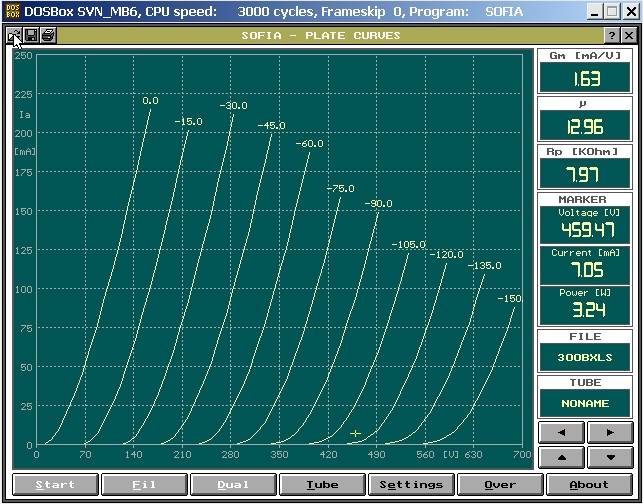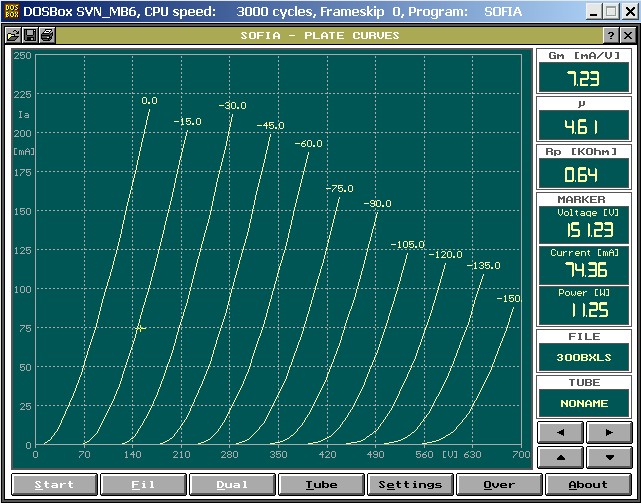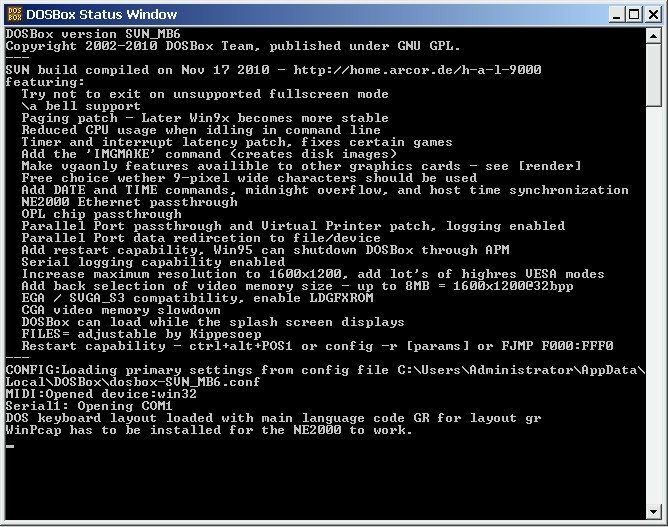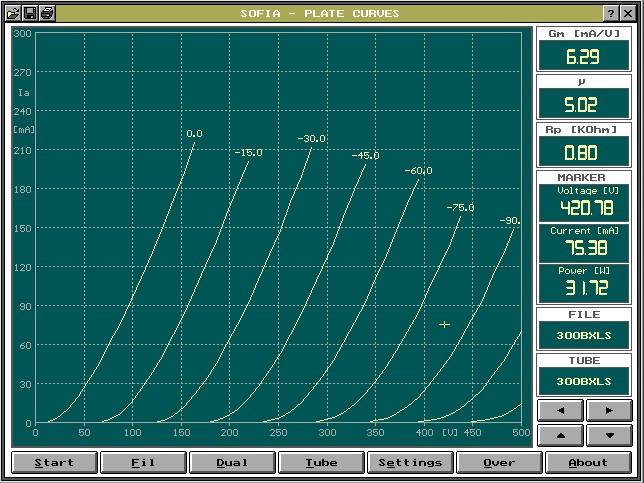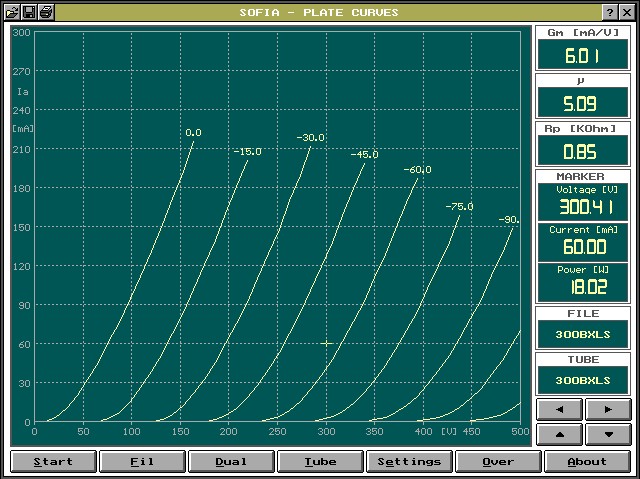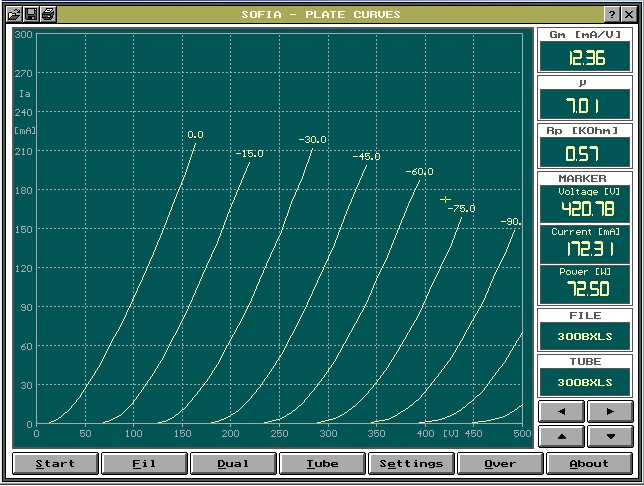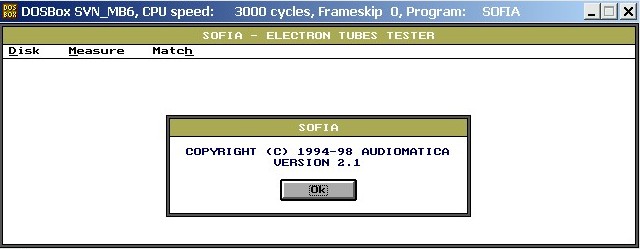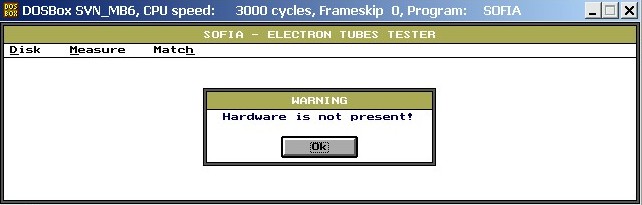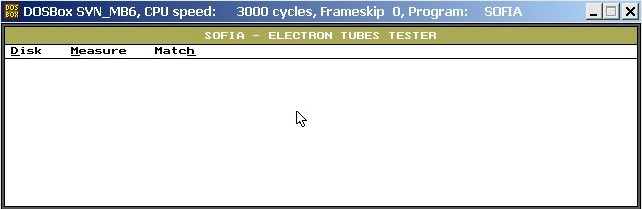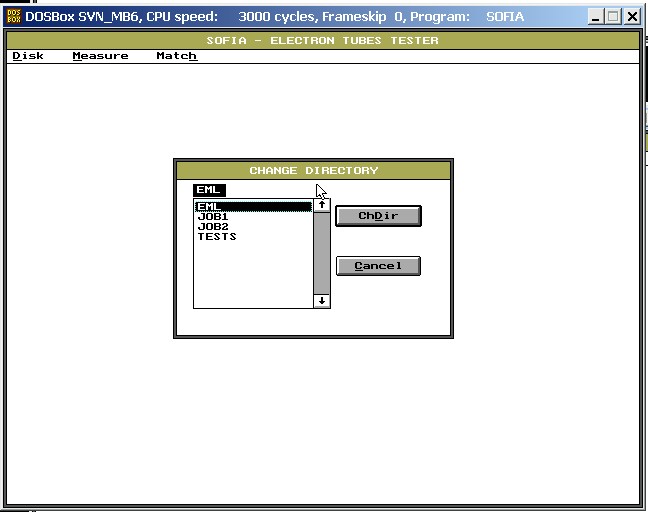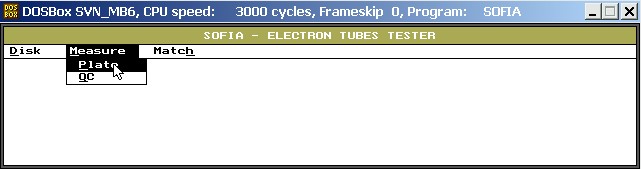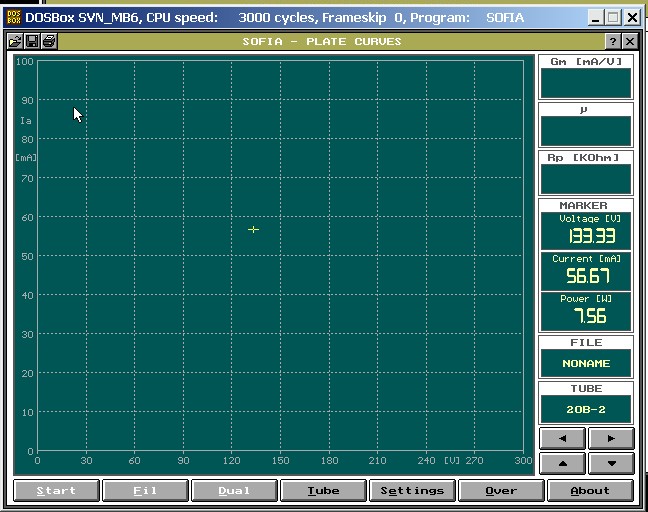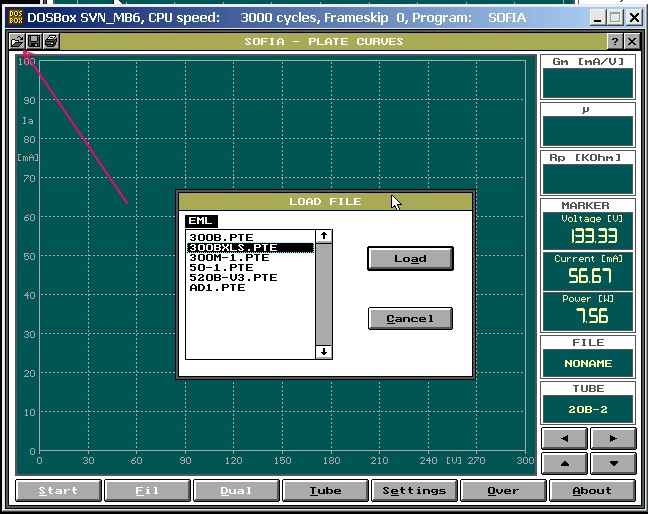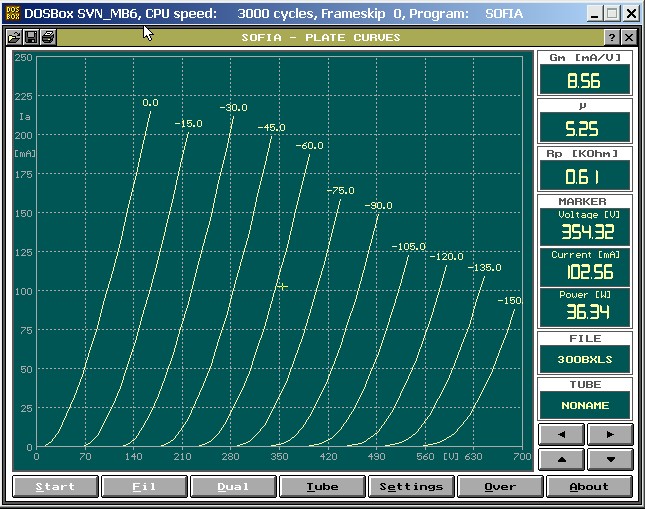This page is intended for technical skilled people.
It is how to use the SOFIA Curve tracing Software (free download) yourself. Transconductance is not so much used for circuit design, but you do need to know gain and Rp. The SOFIA software is the best of it's kind, and it allows you to read the tube parameters from any point of the tube curves, even AFTER the curves are plotted. For this, you can just point the mouse to any point of the curves.
Most specially this will give you awareness, of how the dynamic parameters Gm, gain and Rp are changing with the operating point you choose. Given, that people have (unnecessary!) concerns about using a 3300 Ohms or 3500Ohms Ra transformer for the same tube, it is more important to know the true Rp this tube has in the operating point you choose. Reason is that you need good matching of Rp to Ra. However a tube with an Rp of 650 Ohms at one point, can have 900 Ohms at another point. So instead of worrying about the transformer Ra is 3300 Ohms or 3500 Ohms, which difference is only 6%, you should better know the Rp exactly in the individual operating point you choose. Differences can be 200% !
What follows here is a guide to install and how to use the SOFIA curve tracing software. However your PC must eb able to run DOS. For XP or lower, the PC can do it this. For W7 or higher you need to install a DOS emulator program (freeware) or a windows XP emulator. You need no knowledge of DOS, since the Sofia program works the same as earliest Windows versions. This software once belonged to the very exclusive Sofia tube tester, but it can be used also without a tester, when you have the tube curves filed at your PC disc. Then you can still do following things:
- Analyze a tube curve that was saved as a data file.
- Zoom the tube curves as you need.
The tube curves data file are in .PTE format, it is proprietary for the SOFIA tube tester. We supply you these files as a download. So in order to view and work with the PTE files, you need to install the SOFIA software first. The challenge is, this is a DOS program. So once you found out how to use DOS on your PC, open the open DOS command window, and go ahead. It is self installing. So just run the original file from Sofia, and it will auto extract, and do whatever needed. After that is done, you will fine another .exe file which is the actual curve software. Click on that under DOS. When it starts, it opens in full screen mode, with a functional Windows system, and most of all, resolution and functionality is really perfect.
How to work with DOS:
If you have W7 or higher, or no Microsoft operating system, you need to install a DOS emulator. A nice Emulator one that works quick and easy is called "DOSBOX". If you want another, just check the internet for "DOS Emulator freeware" and you'll find some.
Disclaimer: BELOW HERE are external links that we think are safe. However, we do not take responsibility for external links.
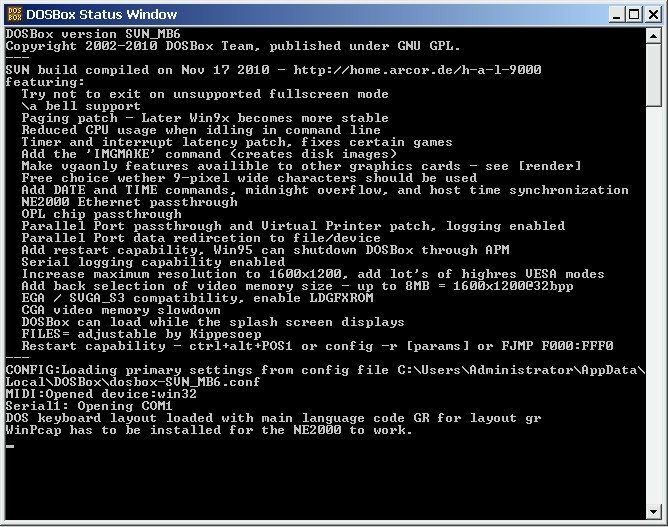
This is how my DOSBOX (Megabuild Version) looks like.
Note, in the black window above, you see. "CONFIG" and the location on my C-disc where the config file is.
SOFIA SOFTWARE. Note: The Audiomatica company removed the free software download from their website, but you can still download it from the wayback engine. For this just select a recent site version like from 2011. You find SOFIA Software by clicking "Techsupport", and then click "discontinued products" If there are any problems, try another monts or year, but the most recents site copies are better. Link to Wayback Engine.
DOSBOX . Download here
DOSBOX is not needed for XP or lower. Such a PC can run DOS by itself. For that click the "START" box, and enter in the text box: cmd.exe. Or, get yourself an Windows XP emulator on whatever computer, because XP can run DOS too, but I suppose DOSBOX is easier to install. Try out your DOSBOX with some simple commands or old DOS games. Like this you don't get stuck in multiple challenges at the same time. Then as a second step, install the Sofia software.
So again, if you have XP or lower, you need no DOS emulator. This is only needed for W7 or higher.
Here is a screen shot of the SOFIA window, for the 300B-XLS. This tube is very rugged, and we let the tester go on, until 250mA and 600V. While testing, the data gets stored in the PTE file, and when finished the SOFIA SOFTWARE loads it into this window.
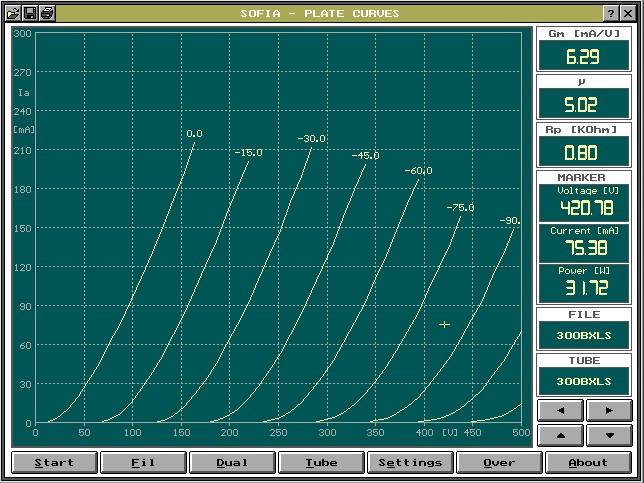
When you look carefully, you see there is a marker (cross hair) in the curves at 420V 75mA. You can just move the marker to where you want it. In the right part is displayed the exact position of the marker. (Below where it says MARKER). Then you also see: Gm = 6,29 Gain (u) is 5.02 and Rp=800 Ohms.
The effect comes now when you start to move the marker. In the next screen shot, you see the marker is moved to: 300V, 60mA. This is used by many as the "standard" 300B operating point. Though you will probably never use this low point at only 18 Watt. Still we read from it, a bit more different 300B data: Gm=6,01 Gain(u) is 5,09 and Rp=850 Ohms
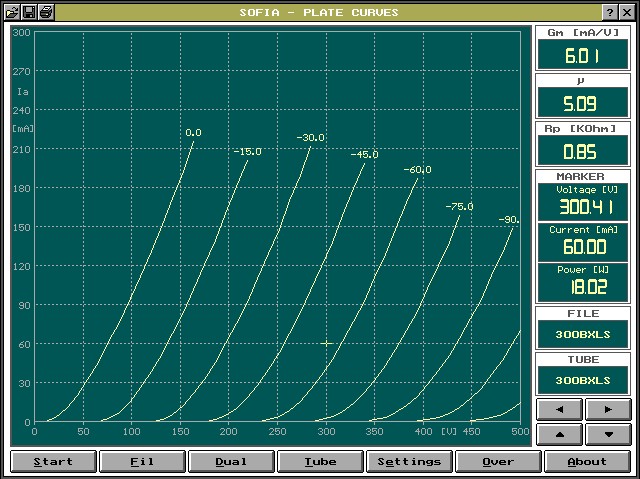
In the following picture, the cross hair was moved outside the chart, and this will give invalid results of the dynamic parameters. However this always represents a non-realistic working point anyway.
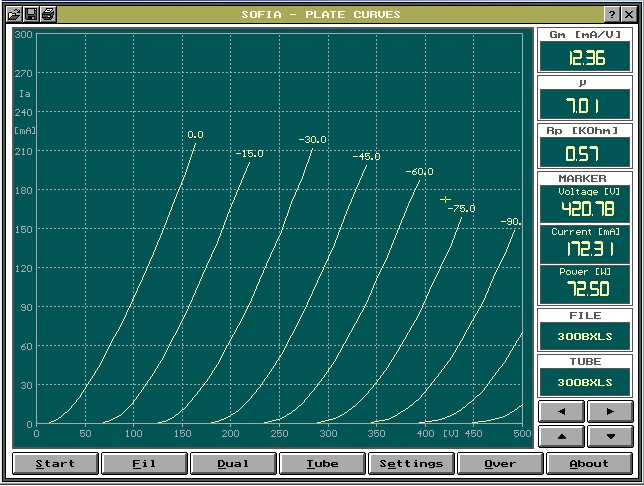
Here is how to use the software:
1) Under normal windows, place the PTE files, where the Sofia software expects it. This is difficult and individual, because you can create your own directories with the Sofia software. For the moment, go to the next step, but latest when need to select the PTE files, they should be saved on disc
2) Start the Sofia software. It looks like this:
Click on the "ok" and it will tell you the hardware is not present.
Click "Disk". Then "CHDir" . Then you can choose the directory. It is HERE where your PTE files must be stored, so SOFIA can find them.
After you set have selected the directory, the start window comes again, and you choose from this window "Measure" and then "Plate"
Now comes this window, it is the function what we wanted, but there is not tube loaded yet. Try to move the marker with the mouse, and observe how the windows respond to it.
So the green screen, here above, you can always get, even without getting the data directory right in DOS. Only, to get any further from here, you need to the PTE files of the tubes that you are going to analyze, and put those in the right directory on your hard disk. (Simply by file manager, with Windows).
So the following part is done "life" by using the PTE file of the 300B-XLS ==> Now click on the little "folder" icon. It is in the top left. Choose the 300BXLS.PTE file. You have to download this from the EML website, and place it on your hard disk, at the position where you are going to select it with the SOFIA software.
Move the marker to where you want it. You can also zoom the curves with the arrow buttons.